Blender general questions
To everyone who knows Blender, please help!
I'm trying to load background images but the scale of the images are way out. How can I fix this properly?
I took an image with a top-down and side-view of the item I want to model and, using Paint.NET, rotated it 90 degrees and saved it as a new file. I checked in Windows Explorer that the images are the same dimensions, just swapped around, and loaded them in Blender. But you can see from the image below that the rotated image is that much larger than the first although the image sizes are both the same.
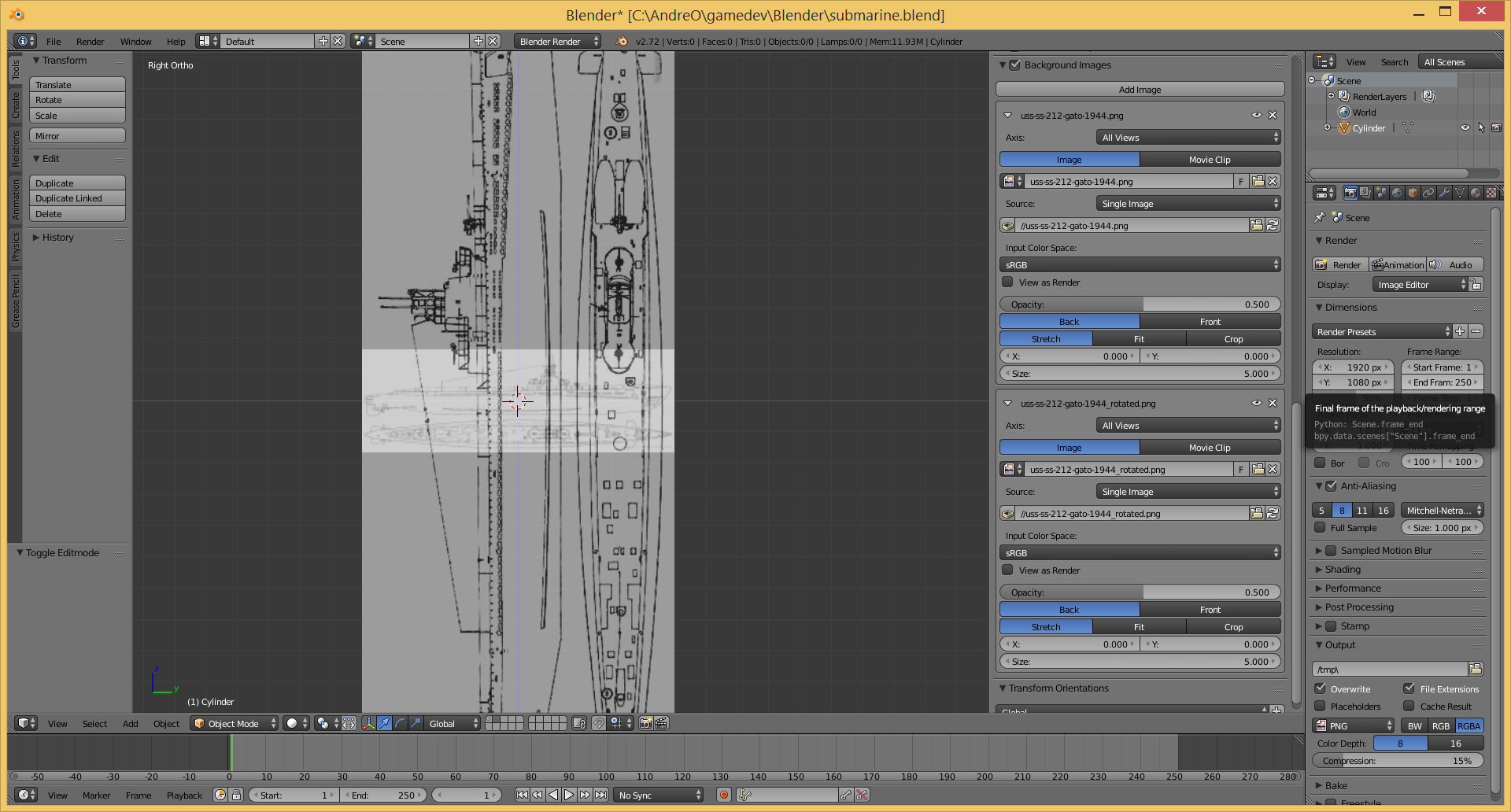
I tried playing with the Stretch, Fit, Crop settings but nothing changed (and I think they're only meant for rendering in any case).
Please any assistance would be helpful! I've attached the original image file as well.
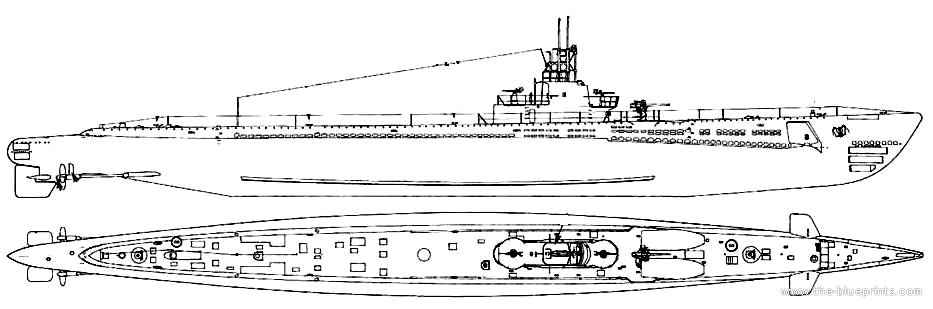
I'm trying to load background images but the scale of the images are way out. How can I fix this properly?
I took an image with a top-down and side-view of the item I want to model and, using Paint.NET, rotated it 90 degrees and saved it as a new file. I checked in Windows Explorer that the images are the same dimensions, just swapped around, and loaded them in Blender. But you can see from the image below that the rotated image is that much larger than the first although the image sizes are both the same.
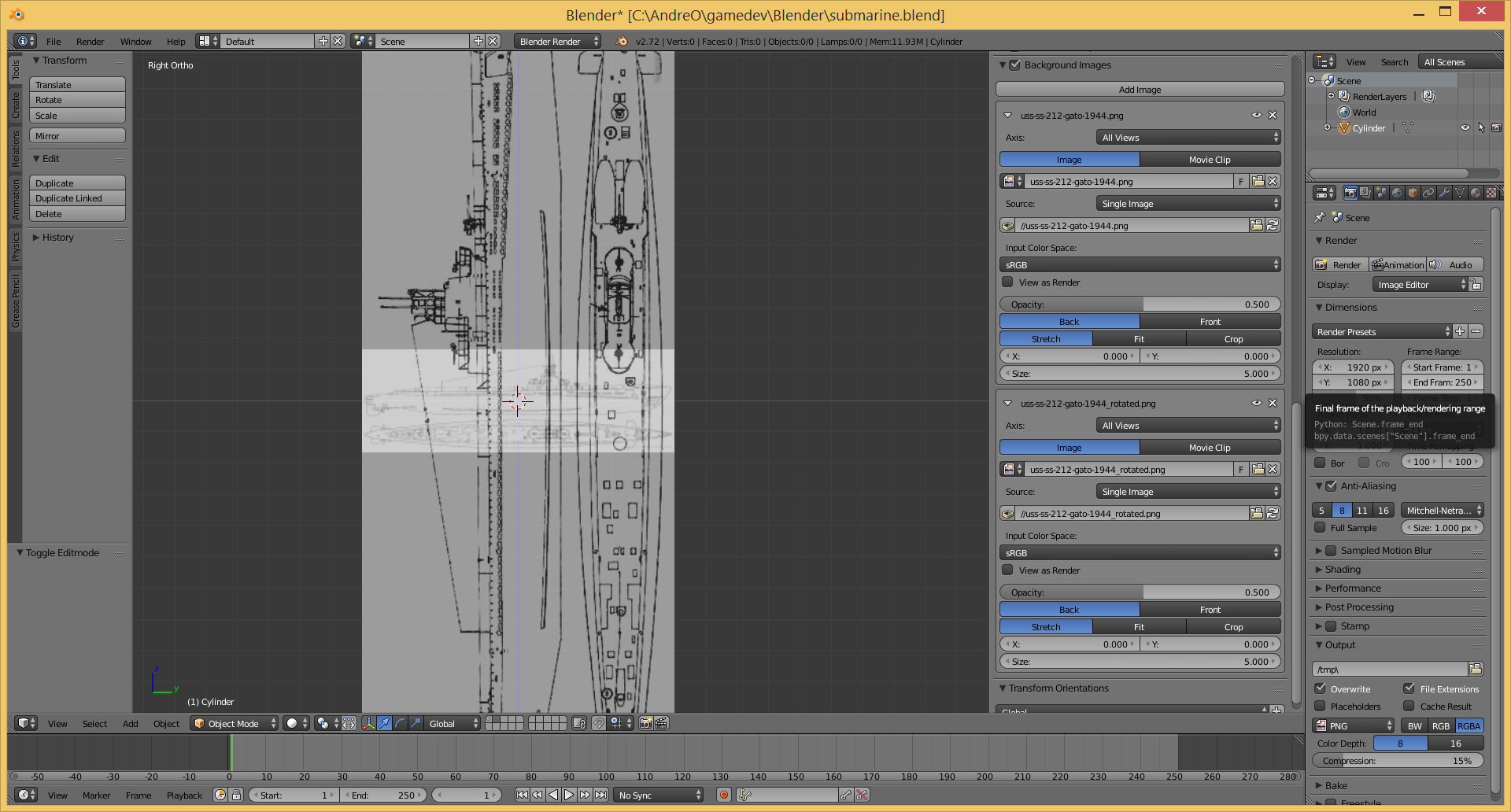
I tried playing with the Stretch, Fit, Crop settings but nothing changed (and I think they're only meant for rendering in any case).
Please any assistance would be helpful! I've attached the original image file as well.
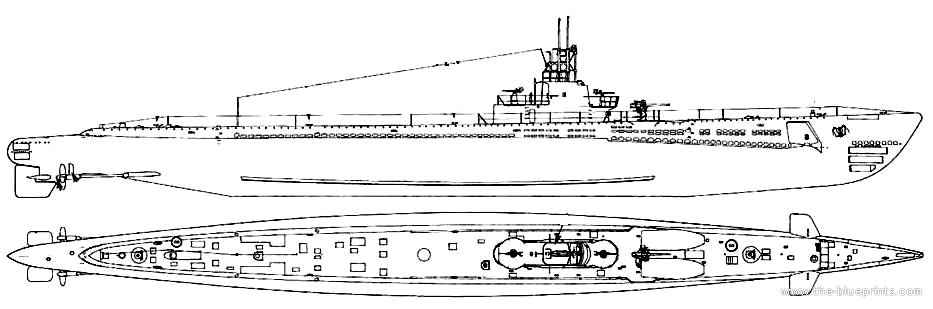

Comments
I read up that "Blender imports any background image with a fixed size, with no relation to the actual size of the image (in pixels or other units).", so I loaded the side-view image taking note of the width and default size (in my case the width is 933 pixels and the scale is 5) and then I loaded the top-down image and adjusted the size to the width of the top-down image divided by the quotient of the side-view width and size.
Side-view scale: 933 pixels / 5 size = 186.6 scale
Top-view size: 309 pixels / 186.6 scale = 1.656 (rounded by Blender) size
I'm trying to create a bar on a triangle like the image below, but I want to make sure it's exactly in the center.
I tried sub-dividing the 2 edges and then using the knife tool but how do I make sure the lines are parallel and equi-distant from the half-way mark?
Is there another way I should be doing this?
Then, create a cube that matches the width of your desired extrusion on the origin point (to align). Be sure to make it wider than the polygon.
Use the boolean modifier on the polygon and select the cube as the target. Use difference cutting.
Delete the cube object and remove the faces on the polygon that will now be in the same position as your separate cube object.
You will now have a gap in the polygon that matches the area where your cube should be. Select the four corners and fill it using the F key. You'll now have a quad. Extrude this.
This all depends on if you mean the Cartesian centre or the centre of mass. Those are two different things. If you are referring to the centre of mass, do the following before placing the cube:
1. Select the polygon object in object mode.
2. Press Space. Type "set origin"
3. Select "Centre of Mass"
4. Now that your object has its origin point as the centre of mass, move it to the position 0,0,0
5. Proceed with the cut extrusion method above.
Thankfully, I'm working on an equilateral triangle so Cartesian center and center of mass are the same in this instance.